








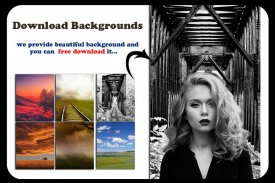
auto background remover

auto background remover ၏ ရွင္းလင္းခ်က္
First Time easiest ever to remove background from photo.
Just Select portion where from u want remove background. In couple of mints You will see which u want remove background and you can replace easily
Super Background Changer does allow you replace background of your photo.
Now, app has few tools to edit perfect your picture. you can read below.
you can remove unused background part with precision
we always show this which we give in app for replace background. so, download and enjoy free super background changer app.
How to Use Super background changer?
1. Select Image From Gallery.
2. You will see crop tool to separate your particular part from image.
3. Now, Edit Screen where number of feature for cutting unused part.
a). Smart : This is toll what is we added. it is awesome tool. just select edge of pic. it will auto remove background of photo.
b). Eraser : Simple Eraser like erase on paper. erase unused part.
too simple, too easy, 100% preciousness.
c). Extract : Extract Particular Object or out of object from image. Very Nice Feature.
d). Magic : if you want remove particular color it's too simple. select on Auto Option choose color from image by finger. And select threshold value(Threshold Value = match color of selected color). you can call it auto background remover.
e). Repair :Repair tool to repair erased part which remove by above tool.
f). Zoom :By Zoom tool help of two finger zoom canvas size, move on screen, to remove too small part.
Extra Feature
Undo, Redo, Save, canvas change;
Next thing is background changer of photo of cut portion.
1. After Next you will enter in Background Change Screen. where you see your cut image is make like sticker it has 2 handle in for corner where you can edit, and move.
Edit :- For apply effect, Flip X-Y, Cut part and Lock.
Move :- For Rotate, Scale, and Move.
2. B.G. button which call backgrounds.
where number of background available. and it has gallery for select background from your gallery. if you want more background you can download from More button. also color new feature available where you set plain color background.
3. Text where create beautiful stroke text.
4. finally save and share.
What you think it's too simple in use with lots of feature.
Am i Right? Use background changer of photo App. Be creative artist.
ပထမဦးစွာအချိန်အလွယ်ကူဆုံးအစဉ်အဆက်ဓါတ်ပုံတစ်ပုံမှနောက်ခံဖယ်ရှားပစ်ရန်။
ဦးထံမှနောက်ခံကိုဖယ်ရှားချင်ဘယ်မှာ ရုံကို Select လုပ်ပါရှိရမည်။ Mint ၏စုံတွဲအတွက်သင်ဟာဦးနောက်ခံကိုဖယ်ရှားခြင်းနှင့်သင်အလွယ်တကူ ကိုအစားထိုးနိုင်ပါတယ်ချင်ရာမြင်လိမ့်မည်
စူပါနောက်ခံ Changer သင်သည်သင်၏ဓာတ်ပုံနောက်ခံကိုအစားထိုးခွင့်ပြုထားခြင်း။
အခုတော့ app ကိုသင့်ရဲ့ရုပ်ပုံလွှာစုံလင်တည်းဖြတ်ရန်အနည်းငယ် tools တွေရှိပါတယ်။ သငျသညျကိုအောကျတှငျဖတျရှုနိုငျပါသညျ။
သင်တိနှင့်အတူအသုံးမပြုတဲ့နောက်ခံတစ်စိတ်တစ်ပိုင်းဖယ်ရှားနိုင်ပါသည်
ကျွန်တော်တို့ဟာအမြဲတမ်းကျနော်တို့နောက်ခံနေရာတွင်အစားထိုးဘို့ app ထဲမှာပေးသောဤပြသပါ။ ဒါကြောင့်အခမဲ့စူပါနောက်ခံ changer app ကို download လုပ်ပါနှင့်ပျော်မွေ့။
စူပါနောက်ခံ changer အသုံးပြုနည်းဘယ်လိုနေသလဲ?
ပြခန်း မှစ. 1. ကို Select လုပ်ပါ Image ကို။
2. သင်က image ကိုမှသင်၏အထူးသဖြင့်အစိတ်အပိုင်းတစ်ရပ်ခွဲခြားရန်သီးနှံ tool ကိုမြင်ရပါလိမ့်မည်။
အခုဆိုရင် 3, Edit ကို Screen ကိုအသုံးမပြုတဲ့အစိတ်အပိုင်းကိုဖြတ်တောက်ဘို့အင်္ဂါရပ်များရှိရာအရေအတွက်သည်။
တစ်ဦး) ။ စမတ်: ဒီကျနော်တို့ကဆက်ပြောသည်ဘာသေဆုံးသူဖြစ်ပါတယ်။ ကကြောက်မက်ဘွယ်ကိရိယာတခုဖြစ်တယ်။ ရုံပါ pic ၏အစွန်းကိုရွေးပါ။ ဒါဟာအလိုအလျောက်ဓာတ်ပုံနောက်ခံကိုဖယ်ရှားပါလိမ့်မယ်။
ခ) ။ Eraser ကို: စက္ကူပေါ်မှာ Erase နဲ့တူရိုးရှင်းသော Eraser ကို။ အသုံးမပြုတဲ့အစိတ်အပိုင်းကိုဖျက်ပစ်။
အရမ်းရိုးရှင်းတဲ့လွန်းလွယ်ကူပါတယ်, 100% ဘုန်း။
က c) ။ Extract: အထူး Object ကို Extract သို့မဟုတ်ပုံရိပ်ကနေအရာဝတ္ထုထဲက။ အလွန် Nice Feature ကို။
ဃ) ။ ကို Magic: သင်အထူးသဖြင့်အရောင်ကိုဖယ်ရှားချင်တယ်ဆိုရင်သူကသိပ်ရိုးရှင်းပါတယ်။ အော်တို Option ကိုအပေါ်ကို select လက်ချောင်းတို့ကပုံရိပ်ကနေအရောင်ကိုရွေးချယ်ပါ။ ထိုအကို select လုပ်ပါတံခါးခုံကိုတန်ဖိုး (Threshold Value ကို = ရှေးခယျြအရောင်၏ပွဲစဉ်အရောင်) ။ သငျသညျအော်တိုနောက်ခံ remover ကခေါ်နိုင်ပါတယ်။
အီး) ။ ပြုပြင်ရေး: tool ကိုအထက်အားဖြင့်ဖယ်ရှားပစ်ထားတဲ့ Eraser တစ်စိတ်တစ်ပိုင်းပြုပြင်ပြုပြင်ခြင်းကိရိယာတခုဖြစ်တယ်။
f) ။ zoom: နှစ်ခုကိုလက်ညှိုးကို zoom ကိုပတ္တူအရွယ်အစား zoom tool ကိုအကူအညီတောင်းခြင်းအားဖြင့်လည်းသေးငယ်တဲ့အစိတ်အပိုင်းဖယ်ရှားပစ်ရန်, screen ပေါ်မှာရွှေ့။
အပို Feature ကို
ပြန်ဖြုတ်ပါ, ပြန်လုပ်ရန်, ကြော်ငြာကို Save လုပ်ရန်, ပတ္တူပြောင်းလဲမှု;
နောက်တစ်ခုအရာဖြတ်သောအဘို့ကို၏ဓာတ်ပုံနောက်ခံ changer ဖြစ်ပါတယ်။
သငျသညျနောက်ခံပြောင်းလဲခြင်းမျက်နှာပြင်အတွင်းသို့ဝင်ပါလိမ့်မယ် Next ကိုပြီးတဲ့နောက် 1. ။ သငျသညျစတစ်ကာတစ်ခုကိုသင်တည်းဖြတ်, လှုပ်ရှားနိုင်သောနေရာထောင့်ဘို့အတွက် 2 လက်ကိုင်ရှိပါတယ်ကဲ့သို့သင်တို့အဖြတ် image ကိုလုပ်ဖြစ်ပါတယ်တွေ့မြင်ရှိရာ။
Edit ကို: - အဘို့, အကျိုးသက်ရောက်မှုလျှောက်ထား X-Y ကို, ဖြတ်အစိတ်အပိုင်းတစ်ခုနှင့် Lock ကို Flip ။
လှည့်, စကေးသည်နှင့် Move - ရွှေ့ပါ။
2. B.G. နောက်ခံကိုပဌနာရသောခလုတ်။
ဘယ်မှာနောက်ခံအရေအတွက်မရရှိနိုင်ပါ။ ထိုသို့သင့်ရဲ့ပြခန်းကနေ select လုပ်ပါနောက်ခံများအတွက်ပြခန်းရှိပါတယ်။ သင်ပိုမိုနောက်ခံချင်လျှင်သင်နောက်ထပ်ခလုတ်ကနေဒေါင်းလုဒ်ဆွဲနိုင်ပါသည်။ သင်တို့ကိုလည်းလွင်ပြင်အရောင်နောက်ခံ set ဘယ်မှာရှိနိုင်ပါ feature အသစ်အရောင်။
လှပသောလေဖြတ်စာသားကိုဖန်တီးဘယ်မှာ 3. စာသား။
4. နောက်ဆုံးမှာကယ်တင်မျှဝေ။
သင်ကအင်္ဂါရပ်အများကြီးနဲ့တွဲသုံးလွန်းရိုးရှင်းသောရဲ့စဉ်း။
ကိုယ့်ကိုညာ Am? ဓာတ်ပုံတစ်ပုံက App ၏နောက်ခံ changer သုံးပါ။ ဖန်တီးမှုအနုပညာရှင်ဖြစ်လိမ့်မည်။


























